Mac Installation
Lesson 3Author : GOUP
Last Updated : September, 2020
Often times, trying to install and setup programs can be a mess, either the instructions aren’t clear, or there’s too many little things to do that people end up messing up the first time around. Luckily, that’s not the case with Hugo. Mac Installation is really easy, and GOUP is here to guide you through every step.
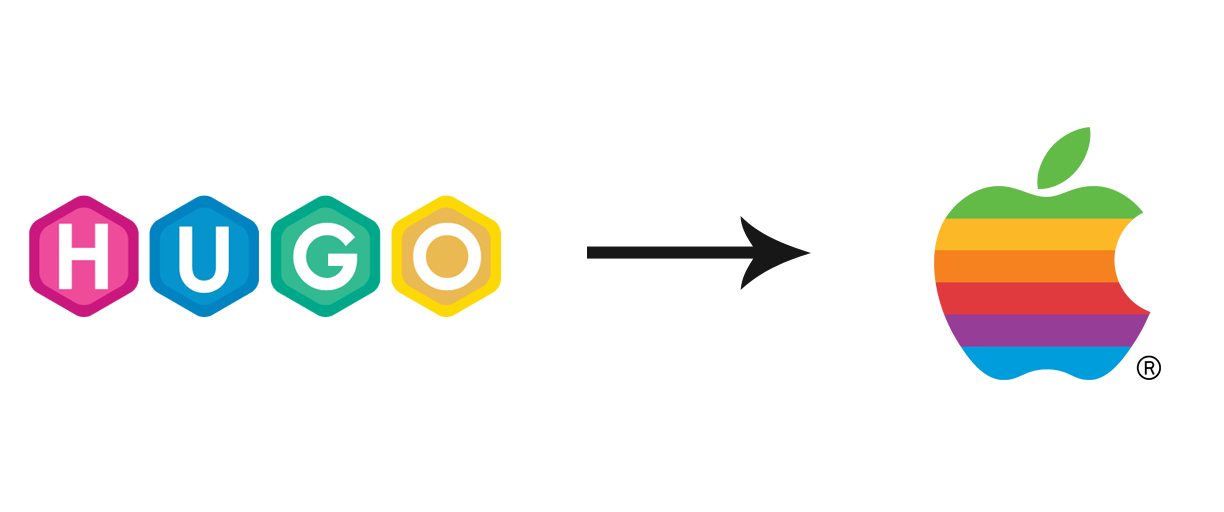
Step 1 : Installing Homebrew
Installing programs on mac isn’t the same as installing them on Windows. The operating systems are different and therefore we need different methods for installing programs like hugo. One popular way to download programs on mac is to use a package manager. Package managers are programs that help you download programs, they also make it really easy to update and manage said programs.
In order to install Hugo on your mac, you’ll have to use a package manager called Homebrew. Homebrew is one of the most popular package managers on mac, and millions of people use it everyday.
If you don’t already have homebrew on your computer you can download and install it using the instructions from the official ## Step 2 : Installing Hugo Once you’ve got homebrew installed, installing Hugo is a breeze. Simply open your terminal application and type in the following command.
Sudo Brew install Hugohugo versionHugo Static Site Generator v0.25.1 darwin/amd64 BuildDate: 2017-07-19T03:27:12-04:00brew update hugo